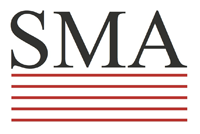For online users:
Our conference will be organized in the following order:
1. You must download and install ZOOM. If you have Zoom already, please go to next section.
Zoom distributive can be found here: https://zoom.us/download. On this page they have it for most devices include phone, iPad etc.
Most time however, you will install it on desktop computer.
As an alternative, you can use zoom inside your browser, but we do not recommend it.
If you are new to Zoom, “getting started” manual can be found here: https://support.zoom.us/hc/en-us/categories/200101697.
2. After installation completes, please look for zoom meeting links inside our schedulers.
The schedulers will be published and updated here:
https://euromac.mosconsv.ru/en
or here
https://www.mosconsv.ru/en/event_p.aspx?id=172494
3. Our congress will be organized in the following order:
There are 2 types of meetings in our congress:
а. Common meeting: this meeting starts every day at the same time at the same place. Zoom link will also be the same; you can go to this link every day and join.
b. Section meeting: this type of meeting will be different every day. Section meetings are organized in such a way that up to 6 meetings take place at the same time, though in different rooms. These meetings are scheduled the day before, - every meeting has its unique zoom link, you can look for this link inside scheduler table. The table is located here:
https://euromac.mosconsv.ru/en
or here
https://www.mosconsv.ru/ru/event_p.aspx?id=162494
during section meetings you can jump from one to another by simply switching to another zoom link as if you join a new meeting.
4. During every meeting, your microphone will be muted by default. This is because there are too many participants. If you wish to speak during a meeting, click on the icon labeled "Participants" at the bottom center of your PC screen. At the bottom of the window on the right side of the screen, click the button labeled "Raise Hand." The same method can be used to raise your hand in a Zoom meeting on a mobile device, simply tap "Raise Hand" at the bottom left corner of the screen. The hand icon will turn blue and the text below it will switch to say "Lower Hand" while your hand is raised.
If the host gives you permission, you can unmute and talk. Please be patient and wait a little.
5. Some meetings will be translated from Russian into English on the fly. When you join meeting, look for the small globe pic at the bottom. If there is no globe there - this meeting will not be translated. There is a choice of language. In our case Russian (original) or English.
When translation ends, the small globe pic will disappear and meeting will continue in one single language.